Mastering Bash Script: check file and directory
Introduction
Learn how to check files and directories using a bash script with a step-by-step guide. This tutorial covers basic to advanced techniques to automate file system tasks effectively.
Bash scripting is an essential skill for managing files and directories in Unix-like operating systems. This guide will help you create a bash script to check all files and directories in a specific folder. We will walk through the process step-by-step, ensuring that you can easily adapt the script to your needs.
Basics of Bash Scripting
Before diving into the script, let's briefly cover some bash scripting basics:
- Shebang (
#!/bin/bash): Indicates that the script should be executed using the bash shell. - Variables: Store data values.
- Conditional Statements (
if,else,elif): Execute different commands based on conditions. - Loops (
for,while): Repeat commands for a set of items.
Creating the Script
To start, create a new bash script file and add the shebang line.
Example: Starting a Bash Script
#!/bin/bash
# Author: HuuPV
This line tells the system to use the bash interpreter to execute the script.
Using a Loop to Iterate Over Files and Directories
Next, use a for loop to iterate over all files and directories in the specified folder. In this example, we'll use /home/huupv/Desktop/* to match all items in the Desktop directory.
Example: Using a For Loop
#!/bin/bash
# Author: HuuPV
for item in /home/huupv/Desktop/*
do
# Code to check each item will go here
done
Checking If It Is a File or Directory
Within the loop, use if statements to check if each item is a file or a directory. The -d option checks if an item is a directory, and the -f option checks if an item is a file.
Example: Checking Files and Directories
#!/bin/bash
# Author: HuuPV
for item in /home/huupv/Desktop/*
do
if [ -d "$item" ]; then
echo "$item is a directory"
elif [ -f "$item" ]; then
echo "$item is a file"
fi
done
Complete Bash Script Example
Combining all the pieces, here is the complete script:
#!/bin/bash
# Author: HuuPV
for item in /home/huupv/Desktop/*
do
if [ -d "$item" ]; then
echo "$item is a directory"
elif [ -f "$item" ]; then
echo "$item is a file"
fi
done
Running the Script
To run the script, save it as check_files_and_directories.sh and give it execute permissions using the chmod command:
chmod +x check_files_and_directories.sh
Then execute the script:
Example Output
When you run the script, you will see output similar to this:
FAQs
How do I check if a file exists in a bash script?
Use the -e option with an if statement:
if [ -e "$FILE" ]; then
echo "File exists."
else
echo "File does not exist."
fi
Can I check if a directory exists using the same method?
Yes, use the -d option:
if [ -d "$DIR" ]; then
echo "Directory exists."
else
echo "Directory does not exist."
fi
How can I check for file permissions in bash?
Use -r for readability, -w for writability, and -x for executability:
if [ -r "$FILE" ]; then
echo "File is readable."
fi
if [ -w "$FILE" ]; then
echo "File is writable."
fi
if [ -x "$FILE" ]; then
echo "File is executable."
fi
Is it possible to combine file and directory checks?
Yes, you can combine them using nested if statements:
if [ -e "$PATH" ]; then
if [ -d "$PATH" ]; then
echo "It is a directory."
else
echo "It is a file."
fi
else
echo "It does not exist."
fi
Conclusion
Checking files and directories in bash scripts is a fundamental skill for managing file systems efficiently. This guide provided a step-by-step approach to create a script that checks all files and directories in a specified folder. By understanding and implementing these techniques, you can automate various file system tasks and improve your scripting capabilities.Thank you for reading the huuphan.com page!
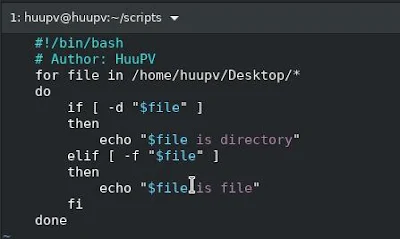
Comments
Post a Comment