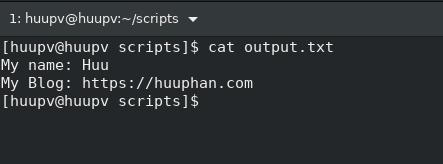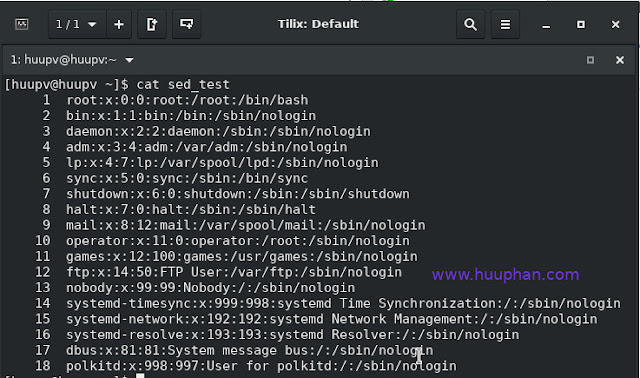How to Configure Postfix only allow whitelisted Recipient Domain

Introduction Learn how to configure Postfix to only allow emails to be sent to whitelisted recipient domains. This step-by-step guide includes user data for testing and minimizes the risk of sending emails to unwanted recipients. In today's digital world, securing your email server is crucial. One effective method to enhance email security is by configuring Postfix to only allow whitelisted recipient domains. This guide will walk you through the process, providing clear examples and detailed steps to help you set up and test this configuration in your environment. In this tutorial, How to Configure " Postfix only allow whitelisted Recipient Domain ". We test environment with user data. To minimize the risk of sending to unwanted email recipients. Configuring Postfix to Allow Only Whitelisted Recipient Domains Step 1: Modify the main.cf File To begin, you need to modify the Postfix main configuration file ( main.cf ) to specify the recipient restrictions. Open the m...