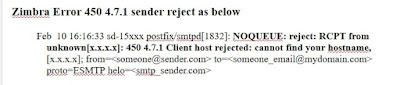Zimbra Client host rejected Access denied fixed
Introduction While using Zimbra , you might encounter the "Client host rejected: Access denied" error, which can disrupt your workflow. This is a common issue that can be resolved easily if you understand the causes and the solutions. This article provides a detailed guide on how to fix this error on Zimbra, helping you quickly resume your work smoothly. Zimbra client host rejected Access denied error log Dec 19 01:21:28 mail postfix/amavisd/smtpd[5106]: NOQUEUE: reject: CONNECT from unknown[192.168.1.113]: 554 5.7.1 <unknown[192.168.1.113]>: Client host rejected: Access denied; proto=SMTP Dec 19 01:21:28 mail postfix/amavisd/smtpd[5106]: lost connection after CONNECT from unknown[192.168.1.113] Dec 19 01:21:28 mail postfix/amavisd/smtpd[5106]: disconnect from unknown[192.168.1.113] Allow the network " 192.168.1.0/24 " of client host for zimbraMtaMyNetworks attribute [zimbra@mail ~]$ zmprov ms `zmhostname` zimbraMtaMyNetworks "127.0.0.0/8 192.1...